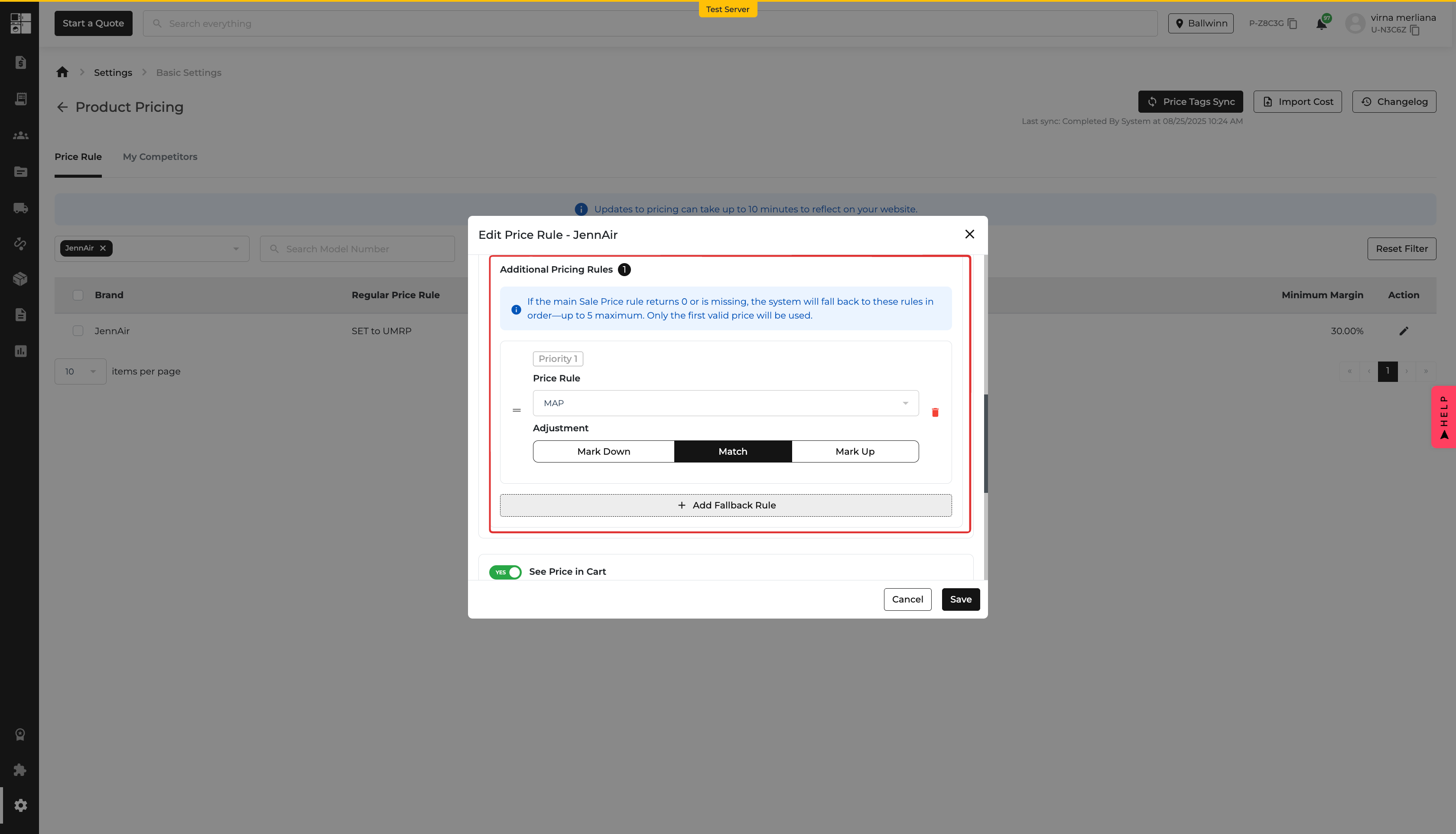Before, if a product’s price was set to $0.00 (like when bundled into a premium package), sales teams couldn’t attach a protection plan. Now, you can add a protection plan to free or heavily discounted appliances — as long as there’s a valid reference price in the Protection Plan Settings. 🎉

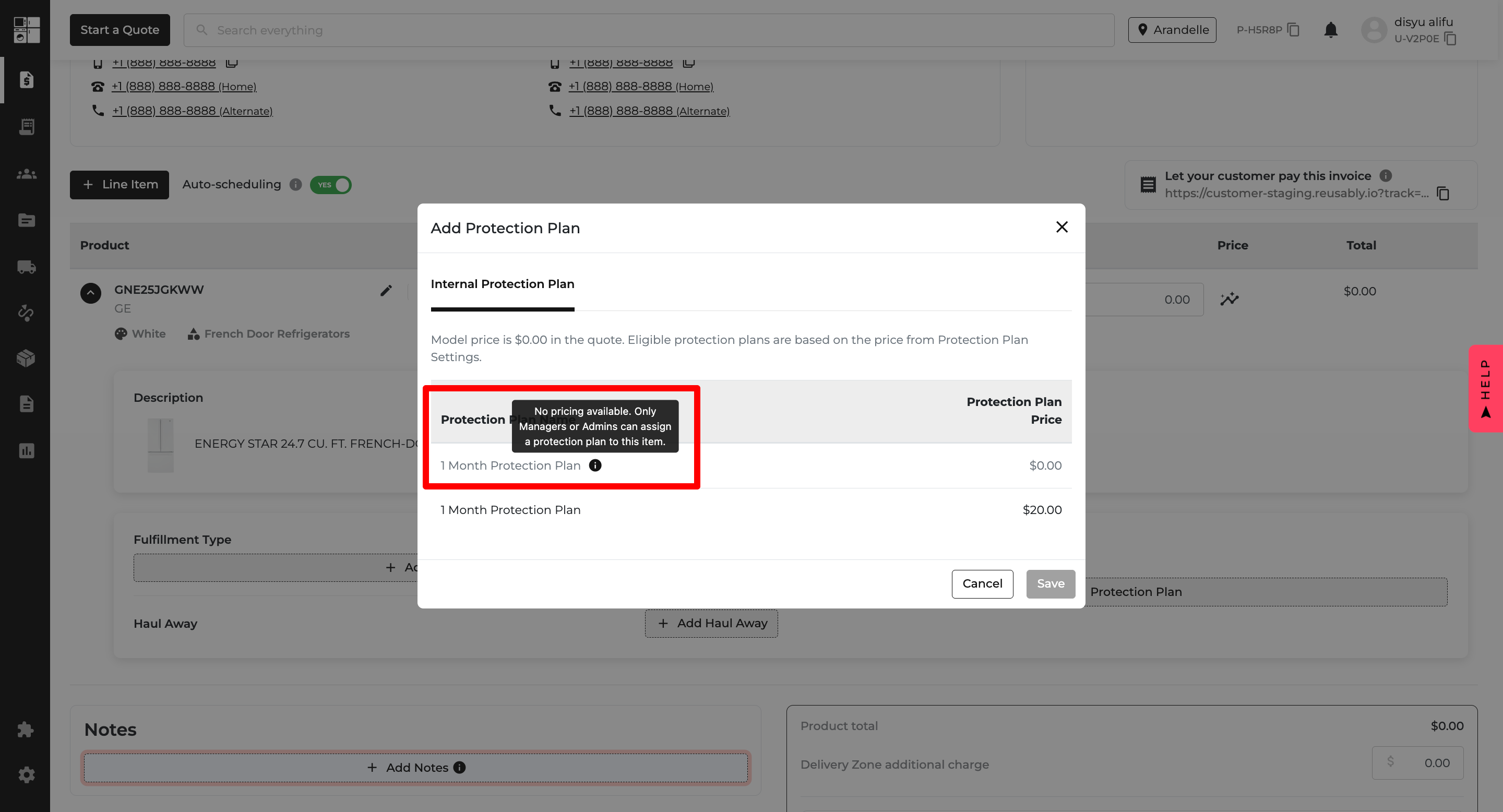

Previously, notes inside Quotes and Orders were split into categories (Delivery, Customer, Company). That meant you had to check multiple sections to see the latest updates — which made it easy to miss something important.
Now, all notes appear in one single timeline, sorted from newest to oldest, so you can always see the latest activity at a glance. 🎉

Until now, invoices had a “With Damage Waiver” print option that let users choose whether or not to show damage allowances. This often hid important info and made record-keeping messy.
We’ve simplified the process: damage allowances now always appear on invoices — and with way more useful detail. 🎉

Tracking Home Visits used to be a headache — there was no easy way to find them in reports. Sales reps and Customer Service teams had to dig through orders manually just to check survey notes, follow up with customers, or coordinate pickups.
Now, there’s a dedicated Home Visit & Surveys Report that brings all this information into one place. 🎉
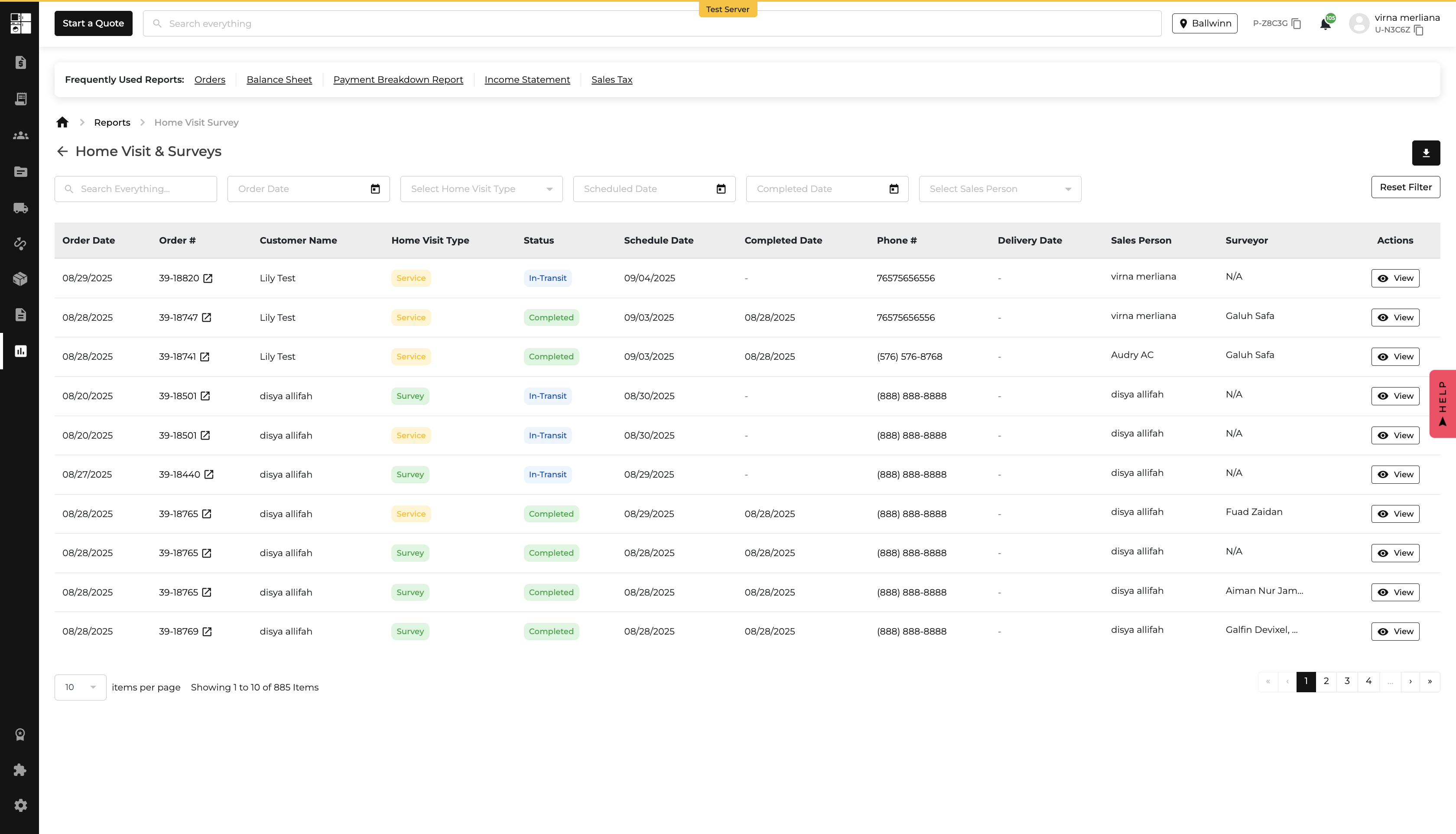
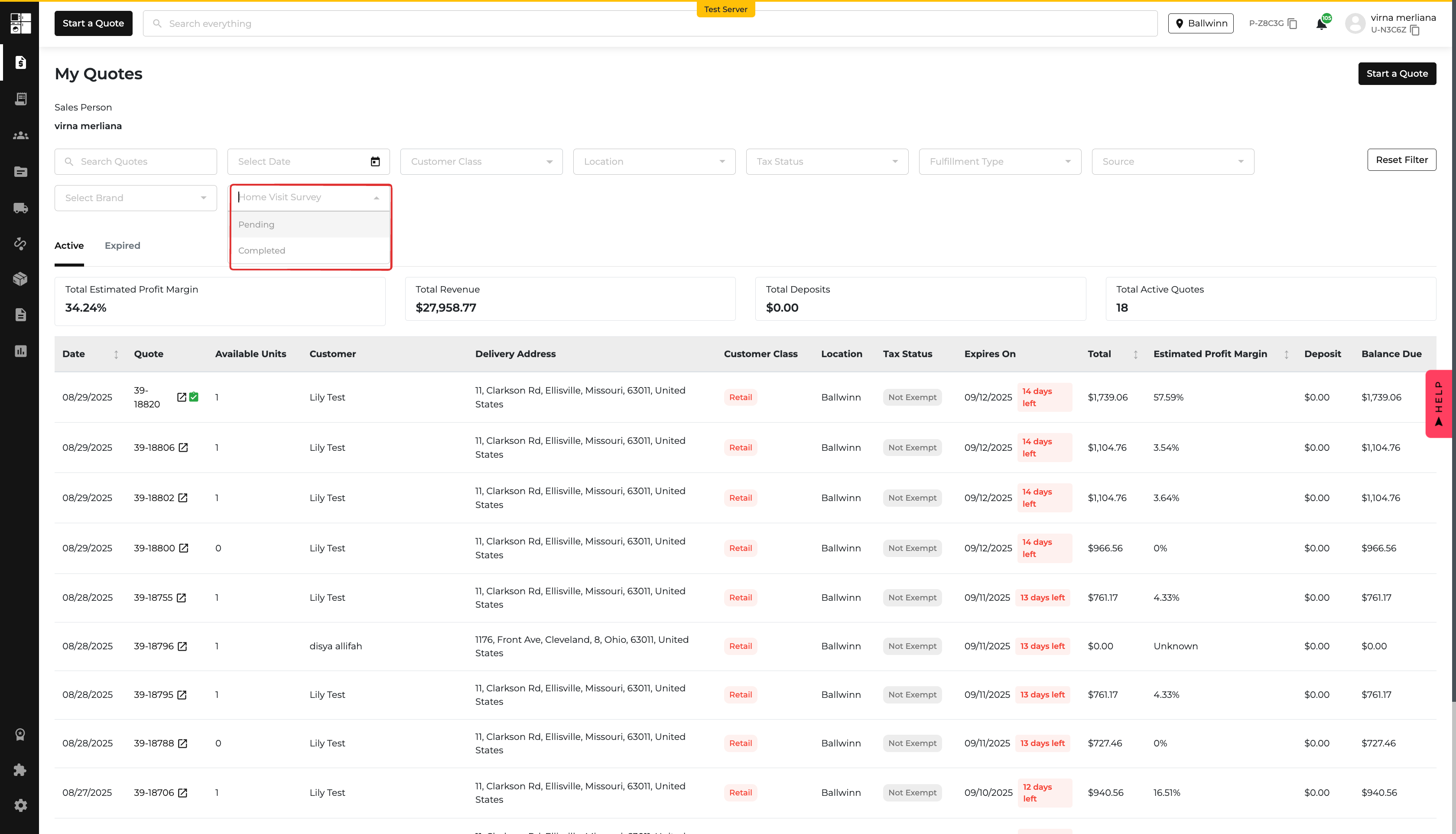
You can now mark an order as “Customer Unsure” during fulfillment. When this is selected, a note is required — making it easier to track uncertain deliveries and keep everyone in the loop!
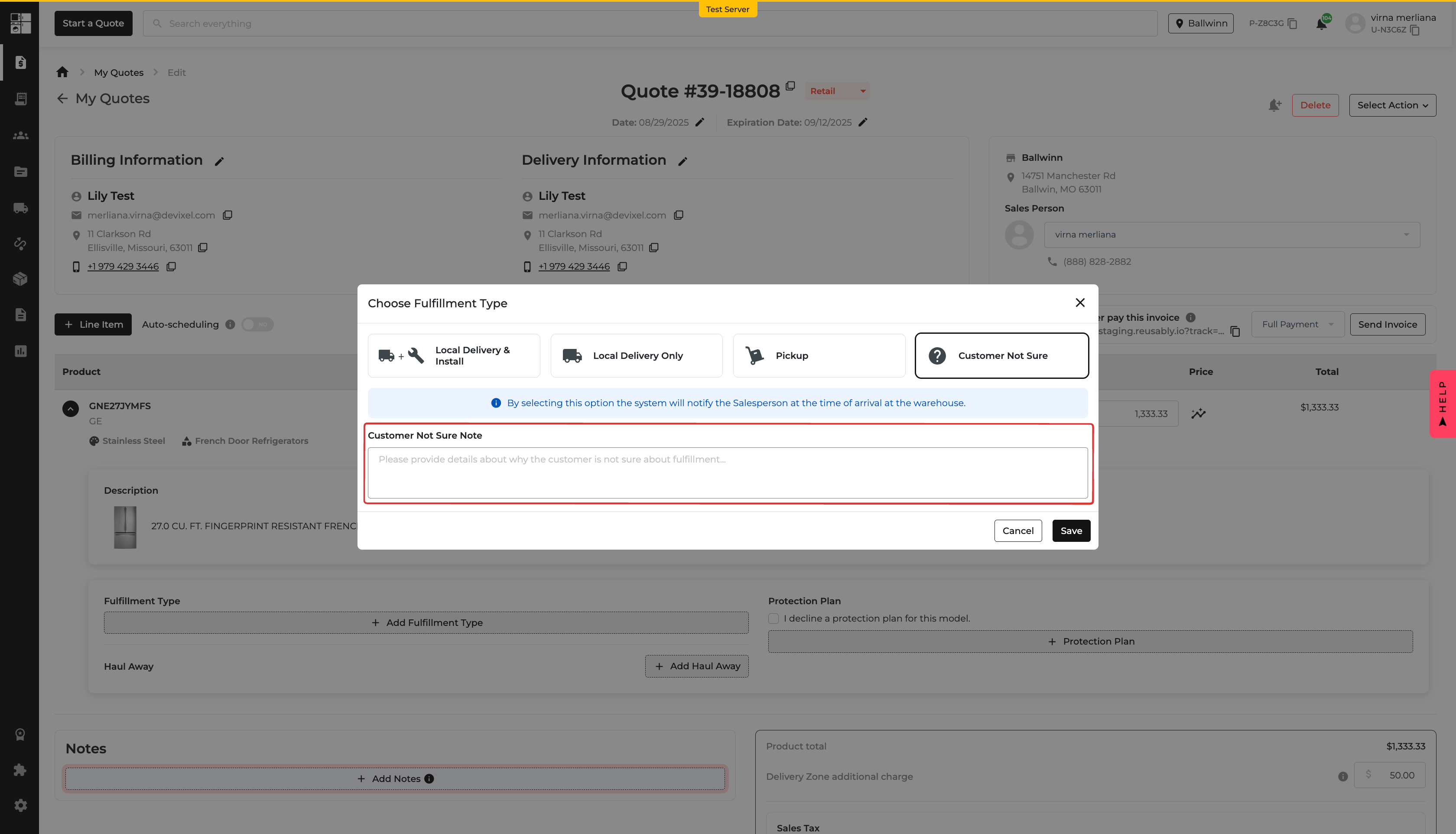


Before this update, each brand could only have one Sale Price rule, and if it failed (e.g., returned $0), the system fell back to a rigid default (MAP → LRP → MSRP). That wasn’t always ideal — leaving merchants with manual fixes, compliance headaches, or mispricing issues.
Now, you can set up to five custom fallback pricing rules 🎉. This means you decide the exact order of price sources the system should check when your main Sale Price isn’t available.